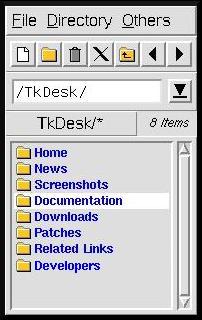Next
Previous
Contents
Currently, TkDesk can be configured only by editing ASCII files. This
is not necessarily a drawback, because this way you can add complex
Tcl/Tk procedures to the configuration files. GUI based configuration
is planned for one of the next releases.
If you don't know Tcl/Tk: Don't despair! For the biggest part of
TkDesk's configuration files it is absolutely not necessary for you to
know how to program in Tcl/Tk, since you just have to modify values or
extend the examples I and others have provided.
And to those who want to exploit
all of the power available by using Tcl/Tk as TkDesk's configuration
language, please have a look at the answer to FAQ
Where can I find out more about Tcl/Tk?.
The configuration files can be accessed from the TkDesk menu
via the Configuration submenu, or from the
"Configuration" submenu of the popup menu of the
application bar's first button. The built-in editor
will then appear with the selected configuration file(s)
already loaded. Each configuration file contains pretty detailed
comments on what the individual settings are for, and how they can be
modified. Well, at least they contain examples, which can guide your
modification attempts. Once you have modified the configuration file,
you can save it and reload it into TkDesk by making use of the entries of
the editor's "Configuration" menu described in section
The Built-in Editor. Use F5 to save the file
and reload it into TkDesk, and F6 to do the same but additionally
close the configuration file.
As already mentioned, each configuration file contains directions on
how to modify its definitions. The general advice is: Simply look at
the example definitions, because these make things a great deal
clearer than any explanation can.
Tip:
In case your looking for the definition of a specific part of TkDesk,
e.g. for the popup menu of pdf files, use the
"Find..." entry in the "Configuration" menu.
Just enter pdf in the "String:" field, hit enter,
and double-click the found file.
All of these are "sourced" (i.e. processed) by TkDesk
during start-up. This happens in the following order:
- System
- ButtonBar
- Preferences
- FileTags
- Commands
- Directories
- Popups
- AppBar
- Sounds
- Local (if existent)
AppBar
This configuration file lets you define all aspects of the application
bar (apart from its layout, use the entries of the submenu
"Application Bar" of the comet-button's popup menu for
this). This is what you can define here:
- If the application bar should be managed by the window manager
just as an ordinary window. I don't like this, so this is disabled by
default
:-).
- The maximum number of buttons in a column (vertical layout) or
row (horizontal layout). Yes, the application bar can contain several
columns or rows!
- The fonts to use for the time and date display.
- Period in seconds after which to update the system load and
mailbox displays, where to check for new mail, plus several additional
mail related options.
- Icons and commands to use for the dial-up networking button.
- Icons and fonts to use for the trash button, and whether to
display its current disk usage in the appbar.
- The actual button definitions, ie. which image to display, and
the entries of the (possibly cascaded) popup menu. See below
for the syntax used.
ButtonBar
This file defines the contents and appearance of the Button Bar,
which is displayed underneath the menu bar of TkDesk's file browser
(tkdesk(button_bar))
or file list windows (tkdesk(small_button_bar).
Both button bars are configured independently
from one another.
The third list defined here (tkdesk(dir_button_bar)) is for
directory-specific button bars which will be dynamically displayed and
hidden when the respective directory is entered or left. These will
be displayed in addition to the standard button bar.
Commands
In this file you can define entries which will be added to TkDesk's
"Command" menu, for example to uncompress all selected
files, manage RPM package files, or do whatever you can possibly imagine.
Directories
Here you can define entries and cascaded submenus of directories which
will be added to TkDesk's "Directories" menu. More details
are contained in the "Directories" file itself.
You can also define a list of directories whose parent directories are
not to be displayed in file browser windows, as is usually the case
with your home directory. This can speed up display of directories
underneath an AFS directory, for instance.
Another list lets you define action that are to be performed when a
specific directory is opened. This can be used for example to
auto-mount floppies and CDROM's.
FileTags
Contains definitions for color and font of specific file types
(as distinguished by their extension) as well as standard values for
regular files, executables, and directories, that
will be used in TkDesk's file lists. Also the icons displayed when the
"Add Icons" option is selected are configured here, as
well
as the icons used for the desk items, i.e. files and directories which
have been dropped on the root window.
Local
This file does not exist when TkDesk gets installed, but still appears
in the "Configuration" menu. This is because if it exists
it will be sourced during start-up of TkDesk, so this is the ideal
place to put local extensions of TkDesk.
Popups
The popup menus that appear when the right mouse button is clicked
over a file or directory are defined here. There are individual
definitions for the popup menus of directories, executables, and of
other files. To find the correct popup menu for a file TkDesk checks
the mask of each entry of a popup list one after the other from the
beginning of the list to its end, so the
masks should become more general towards the end of the list.
An additional popup list (tkdesk(fileops,popup)) may be
defined here for use in the "Copy, Move, etc." dialog.
Sounds
Here the command to be used for playing sounds can be defined, as well
as the sound files which are to be played at certain events.
TkDesk comes
with a few AU sound files which are located in
the sounds subdirectory of TkDesk's library directory. You
can find out where this is by looking at the fifth line of the
tkdesk script.
System
All the more "basic" features of TkDesk can be configured
here. These are:
- Colours and fonts to be used by TkDesk,
- Default size of file listboxes,
- Definitions of shell commands which are used by TkDesk to copy,
move, delete, etc. files. These should be fine as they are in most
cases,
but you may want to tweak them for your system, so take a look at
these definitions.
- The default command for printing,
- Which editor to use, plus settings for the built-in editor,
- Periods for automatic refreshing of the file lists and saving
of TkDesk's configuration,
- Maximum number of entries in history menus,
- If TkDesk should ask for confirmation when the user wants to
quit TkDesk,
- If TkDesk should allow the menus to be "tearoff-able",
- The paths in which TkDesk will look for images and sounds used
in the configuration files,
- Icons to use for file list and browser windows, and for the
help window,
- Whether to use "focus follows mouse" default or not,
- Settings for the desk items, e.g. whether to let them be
managed by the window manager,
- Commands to execute after start-up and before shutdown (of TkDesk).
Many of the values to be specified for TkDesk's configuration files
are Tcl scripts. Also, you can define your own Tcl proc's to
use in these scripts. To allow better control of TkDesk, TkDesk
externalizes a couple of proc's which could be called the "TkDesk
API" (although currently they aren't much more then a random set
of more or less useful proc's, but anyway).
The proc's I currently think are part of the API are the following:
- dsk_msg_alert msg
Display msg in an alert dialog box.
- dsk_msg_error msg
Display msg in an error dialog box.
- dsk_msg_info msg
Display msg in an info dialog box.
- dsk_confirm msg script
Display msg in a dialog box with "OK" and
"Cancel" buttons. Evaluate script if user
pressed "OK".
- dsk_debug msg
If TkDesk runs in development mode (e.g. by setting the
-devel command line option) print msg to stderr.
- dsk_ask_dir
Ask for a directory to open.
- dsk_ask_exec
Ask for a command to execute or file to open.
- dsk_exec command
Execute command in the background. When the command
completes its exit code will be displayed in the status bar of all
file browser windows.
- dsk_exec_as_root command
Asks for the root password, and executes command in the
backgroud under root permission if it was okay.
- dsk_view command
Execute command in the background and displays its output
(stdout and stderr) in a built-in editor window.
- dsk_view_as_root command
Same as dsk_view but asks for the root password first.
- dsk_path_exec path command
Executes command in path and in the background.
- dsk_path_view
Executes command in path and in the background, and
displays its output in an editor window.
- dsk_edit ?+linenum? ?file? ...
Without arguments asks for a file to open, or opens all
files in the same editor window, positioning the cursor at
line linenum if given. If file is "New
File" a black editor window will be opened.
- dsk_busy
Displays mouse as "busy" and locks all TkDesk window from
receiving mouse events.
- dsk_lazy
Displays mouse as "lazy", and makes all TkDesk windows
responsive again.
- dsk_active what
Returns information about the currently active file browser or list
window: If what is "dir" it returns its
directory; if it is "sel" it returns all selected items as
a Tcl list; if it is "win" it returns the Tk name of the
active window.
- dsk_select X ?names?
If names is not given, copies the full path names of the
files selected in the currently active file browser or list window
to the X selection. Otherwise just their names are copied.
- dsk_read_string msg ?script? ?dontpaste?
Displays $msg in a dialog box where the user can enter an
arbitrary string. If script is not given, the string will be
returned; if it is given the variable dsk_read_string will be
set to the user's input and script will be evaluated.
If "dontpaste" is passed as a third argument to this
command the current X selection will not be pasted into the entry
field.
- dsk_filesel message path
Opens TkDesk file selection dialog using message as the
label, and presetting the entry field with path.
Path is also used as the filter for the full file selection
box.
- dsk_refresh ?file ...?
For each file all windows displaying the corresponding
directory is refreshed. File may also be a directory.
- dsk_sound sound
Plays sound if a sound command has been defined and sound is
switched on. Sound is the second index in the
tkdesk(sound,xxx) array as defined in the
"Sounds" config file ("xxx" in this case).
- dsk_copy ?source ...? ?dest?
Opens the "Copy, Move, etc." dialog box, filling in
"Source" and "Destination" fields if provided.
- dsk_dialup phonenumber
Without arguments asks for a phone number, and passes this to the
command specified in tkdesk(appbar,dialup,cmd_up), else it
does the same without asking.
- dsk_find_files ?options?
Opens the "Find Files" dialog, presetting its fields from
the options. The following options are available: -path
path, -mask mask, -string string, -regexp
regexp, -extreg extreg, -type
"all|file|dir|sym|socket|pipe", -owner
owner, -group group, -modified mod,
-accessed acc, -size size, -case, -samefs,
-followsym. If the option -doit is given the search will
start as soon as the dialog is displayed, without having to press
"Search".
- dsk_mail file ?string?
Asks for an email address where to send file. If
file is the empty string, string will be sent instead.
- dsk_netscape what ?url? ?args?
This proc is used to communicate with a running netscape. If
Netscape is not running yet it will be started first. What
may be "file", "url", or "rcmd"
(Communicator only);
url may be a regular URL, a file name, or, if what
is "rcmd", it may be "mail",
"news" or "edit". Args may be
"window", or "raise", or both.
- dsk_periodic command seconds
Opens the "Periodic Execution" window and executes
"command" every "seconds" seconds.
- dsk_open viewer file
Opens file by performing its default action.
Viewer should be given as ""; I just didn't
manage to get rid of this obsolete argument yet.
- dsk_open_browser dir
Opens dir in a new file browser window.
- dsk_open_dir dir
Opens dir in a new file list window (unless the option
"Always in Browser" is set).
- dsk_openall ?files?
Opens all files if given, or all currently selected files by
performing their respective default action.
When specifying Tcl scripts in the popup and appbar configuration
lists (tkdesk(popup,...) and tkdesk(appbar)), and in
some other places as well (precide, hus?), you can use a number of
shortcuts that will be expanded just before evaluation:
- %s
Will be replaced with the full pathname of the first selected file.
- %f
Will be replaced with its filename only.
- %b
Will be replaced with its filename without extension
("basename").
- %d
Will be replaced with its directory only.
- %A
Will be replaced with a Tcl list of the full pathnames of all
currently selected files, or of the files dropped on an appbar button.
- %a
Same as %a, but replaces with a list of filenames only.
- %B
Same as %A but doesn't complain if no files are selected.
Instead it will be replaced with the empty string.
- %D
Will be replaced with the directory of the currently active file list
or browser window.
- %x
Will be replaced with the contents of the X selection.
- %X
Same as %x but doesn't complain if the selection is empty.
- %S
For the "Copy, Move, etc." popup menu; will be replaced
of what's been entered into the "Source" text entry field.
- %D
For the same popup menu; will be replaced
of what's been entered into the "Destination"
text entry field.
To make life while configuring TkDesk a little easier as long as
there's no GUI configuration available yet, TkDesk provides four
little "helper" tools that help with selecting colors,
fonts, icons, and sounds, by using graphical mouse-based dialog boxes.
These are accessed through the "Configuration" menu, and
are basically all handled in the same way.
Each of these dialogs contains three buttons:
- Insert
Works only correctly if the dialog was invoked from the editor's
"Configuration" menu. Inserts the current value at the
cursor position in that editor window.
- Select
Copies the selected value to the X selection, so it can be pasted at
arbitrary places using the middle mouse button.
- Close
Closes the dialog.
Next
Previous
Contents
|