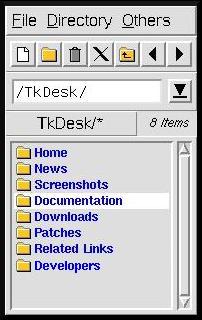Next
Previous
Contents
The built-in editor of TkDesk is meant to be a simple ASCII editor for
editing files smaller than, say, 500kB. A single editor window can
handle an arbitrary number of buffers each of which contains another
file. Files can either be loaded through the "File" menu
of the editor or by simply dropping one or more files on the text
field of the editor window from one of the file listboxes.
An editor window contains the following menus in its menu bar:
- File
Contains entries to load, save, and print files, and
to close the current buffer, current window, or all windows.
- Edit
The first entry provides access to the editor's
"Undo" functionality. Note that the undo buffer may
contain a maximum of 500 events. This menu also
contains entries for managing TkDesk's own text
clipboard. Also provides entries to search for text (regular
expressions), replace text, or find the next occurence of the
currently selected text. The entry "HyperSearch" is a
special form of search: all matching lines are displayed in a file
listbox. If one of its entries is clicked on, the editor automatically
displays that line at the top of the text field. This can be useful
for jumping to headings, function definitions etc. Oh yes, and the
regular expressions entered here are also saved with the other
histories.
- Options
The "Auto Indent" option determines whether the cursor is
automatically indented after hitting Return. If the
"Send to Netscape" option is set, the current file will be loaded
by (maybe a running) Netscape each time it is saved. Useful when
editing HTML files.
- Buffers
Lists the buffers of the editor window. Buffers can
be selected from this menu.
- Configuration
This menu is only available when editing one of
TkDesk's configuration files. It lets you save the file and reload it
into TkDesk by selecting the corresponding menu entry or pressing
F5, or exactly the same plus closing the buffer by invoking
the next entry or pressing F6. This way configuration files
can be edited and reloaded very quickly into TkDesk.
The text area provides all the more common Motif- and Emacs-like
key-bindings (including Control-Space for selecting an area
of the text). Maybe it should be mentioned that Control-C/X/V
do not work on the X selection but on TkDesk's own clipboard. Use the
middle mouse button to paste from the X selection into TkDesk or from
TkDesk into another application.
Marks can be set with Control-[1-9], and be jumped to with
Alt/Meta-[1-9]. You can always jump back with
Control-0. They work across buffer and editor window
boundaries, and are currently only valid as long as the buffer in
which the mark was set is open.
Next
Previous
Contents
|