
Download Current Version: tkdesk-1.2.tar.gz
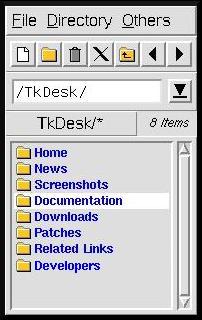

Download Current Version:
tkdesk-1.2.tar.gz
Next
Previous
Contents
6. The Application Bar
TkDesk provides you with an application bar for fast access to your favorite applications, commands, directories etc., plus displays for the current date and time, system load, and the status of your mailbox and dialup link. It consists of an arbitrary number of buttons. Each button (also the aforementioned displays) contains a popup menu which can be accessed by pressing the right mouse button over any of them. If you single-click the left mouse button over such a button, the first entry from the corresponding popup menu defining a command to execute will be invoked. The first button
(displaying a comet) could be called TkDesk's
"Start Button",
although I would rather call it "Take-off Button"
The second button gives you access to this User's Guide, and lets you view manual pages, also making use of a running TkMan (which is a hypertextified manual pager which is to be highly recommended). This button also allows you to drop executables on it to automatically display their manual page, if they have got one. Note that the default value of the "Manual Page" dialog is the contents of the current X selection, so this can be used for some sort of "context sensitive" help. All the other buttons can be configured by you! See section Configuration of TkDesk for details on how to do this.
Next Previous Contents |
Maintainer: J. Chris Coppick