
Download Current Version: tkdesk-1.2.tar.gz
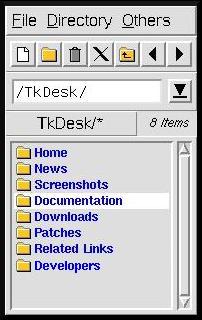

Download Current Version:
tkdesk-1.2.tar.gz
Next
Previous
Contents
5. Cascading Directory Popup Menus
Ugh, what a title... However, one of the most powerful features of TkDesk are its "cascading directory popup menus." These are menus that start from a given directory, contain submenus for each subdirectories (and possibly menu entries for files), and that dynamically add submenus as you traverse the menu. Hm, kinda hard to explain, but pretty cool. These menus are the ones that are accessible through menu entries "Directory/ Trees/ Home" and "Root", by clicking the right mouse button in the file browser and list window's path entry field, and through the popup menus of directories (submenu "Subdirectories" and "... and Files"). They may also appear in other places, depending on your configuration of TkDesk. There are two special bindings available in these menus:
Otherwise the directory or file that's selected from the menu is opened using its default command.
Next Previous Contents |
Maintainer: J. Chris Coppick